Steps to a more
efficient kitchen

#1 Purchase
- Shop: Order your printer and labels from the Shop page of this website
- Receive Instructions: The PREPsafe team will email you login details and instructions for accessing the PREPsafe app web server, which contains your restaurant’s inventory information.
- Log In: Go to prepsafeapp.com. This is your admin dashboard.
- Manage Settings: Click the ‘Administration’ button to access various management functions such as Regions, Stores, Categories, and Items. These are displayed in an easy-to-use grid format for efficient setup.
By following these steps, you can integrate PREPsafe into your business seamlessly.
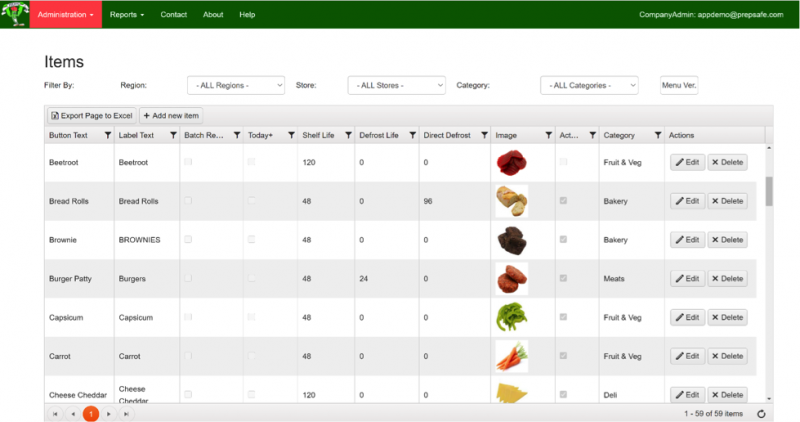
#2 Create Categories & Items
- Create categories such as Vegetables, Meat, and Sauces.
- Arrange the order in which these categories appear on your kitchen device using a simple numbering system, allowing frequently used categories to be displayed first.
- Add your items and shelf life values
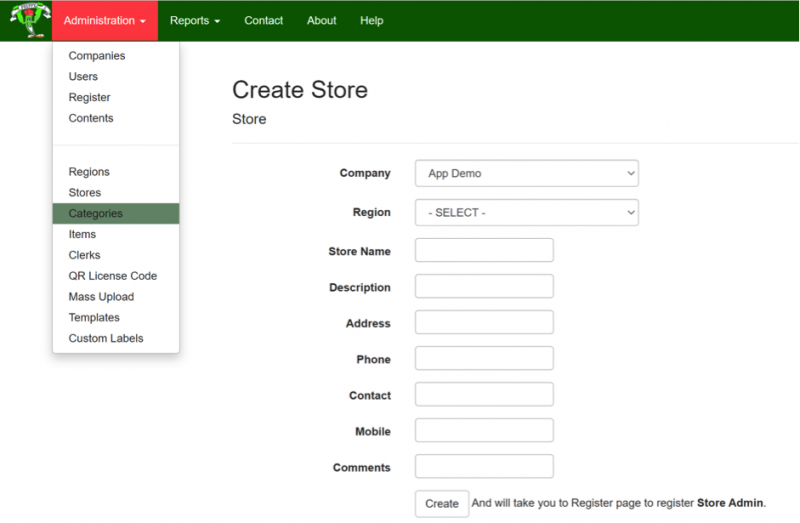
#3 Add Store Accounts
Once your Categories and Items are set up:
- Go to 'Stores' to create accounts for each of your locations.
- Assign each store a username and password for application access.
If needed, you can mass upload thousands of stores from an Excel sheet.
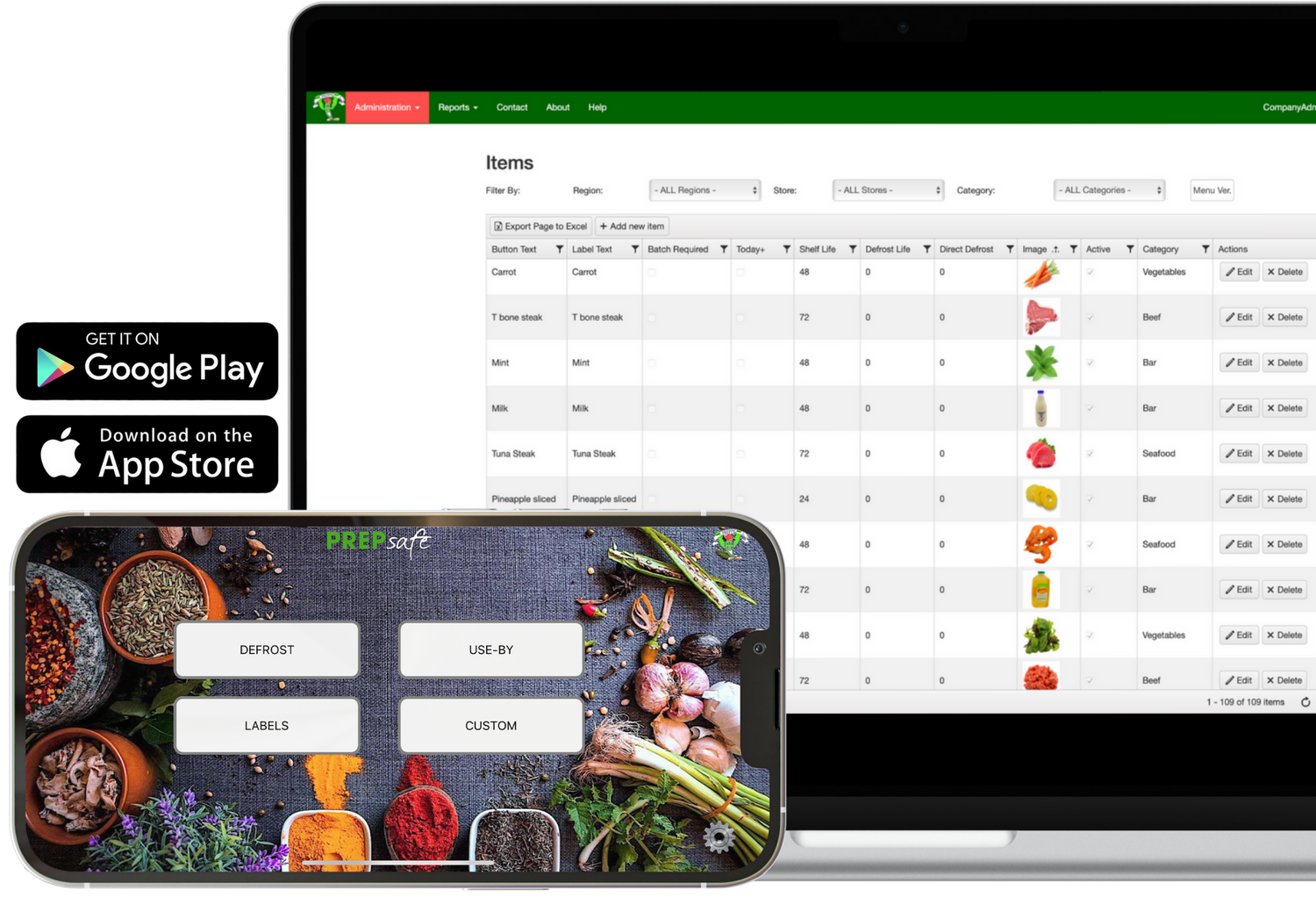
#4 Store Kitchen Setup
Download the Preppy App from Google Play or the Apple App Store on your tablet or phone.
- Log in with your store account details.
- Tap the Settings button and select your printer from the Printers list.
- Scan the app license code on the lid of your PREPsafe labels box.
You’re now ready to print labels.
Other Features of Preppy App
PREPsafe's Preppy App allows for customizable label printing. In the ‘Custom Labels’ section, you can upload and print your brand’s personalized labels, including:
- Nutrition
- Consumption
- Customer pickup
- Price and barcode labels
- Received
- Allergy info
- And many more...
New customers can also benefit from a free one-on-one screen share tutorial to maximize the app's functionality.
Clerk Management
PREPsafe enhances accountability and food safety by requiring clerk input for every kitchen label printed. Managing clerks is simple and can be done directly through the application at the store level.
Clerks can even add a fun selfie using the device's camera, which will appear on their assigned clerk button.
Watch this video for a quick overview of the Clerks function:


